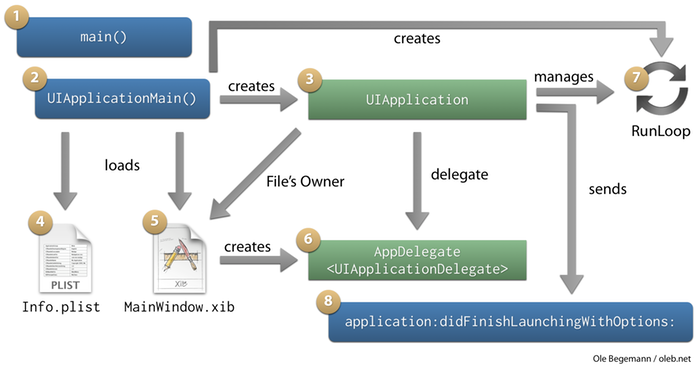The App Launch Sequence on iOS
Apple made some changes to the app launch sequence in the default project templates in Xcode 4.2. For that reason,
I revisited this topic in a new article. Please refer to the new post for up-to-date information.
I noticed that many beginning iOS developers see the launch process
of an iOS app as a bit of a mystery. Somehow, someone sends our
application delegate an
application:didFinishLaunchingWithOptions: message, seemingly the first place where we have chance to inject code of our own. But how does our app get there?
In the beginning was main()
The execution of every C program starts with a function called
main(),
and since Objective-C is a strict superset of C, the same must be true
for an Objective-C program. If you create a new iOS project from one of
the default templates, Xcode places this function in a separate file
called
main.m in the
Supporting Files group. Usually, you never have to look at that file but let’s do. This is the entire code of
main():
int main(int argc, char *argv[])
{
NSAutoreleasePool *pool = [[NSAutoreleasePool alloc] init];
int retVal = UIApplicationMain(argc, argv, nil, nil);
[pool release];
return retVal;
}
The function’s arguments
argc and
argv
contain info about the command-line arguments passed to the executable
on launch. We can safely ignore them for this discussion. Let’s have a
look at what the function does, which seems to be very litte:
- It creates an autorelease pool because in every Cocoa app one must exist at all times (otherwise, an
autorelease call would fail).
- It calls a function named
UIApplicationMain(). We will take a deeper look at it below.
- It drains the autorelease pool it just created.
- It returns the return value of
UIApplicationMain() to its caller (which is the shell that launched the executable).
When an (Objective-)C program reaches the end of
main(),
it ends. So this looks like a very short program indeed. Nevertheless,
this is how all iOS apps work, so the secret must be the
UIApplicationMain() function. Should it ever return, our program would end immediately.
UIApplicationMain()
Looking at the documentation for
UIApplicationMain(), we find this:
This function instantiates the application object from the
principal class and and instantiates the delegate (if any) from the
given class and sets the delegate for the application. It also sets up
the main event loop, including the application’s run loop, and begins
processing events. If the application’s Info.plist file specifies a main nib file to be loaded, by including the NSMainNibFile key and a valid nib file name for the value, this function loads that nib file.
Despite the declared return type, this function never returns.
Let’s take this apart step by step:
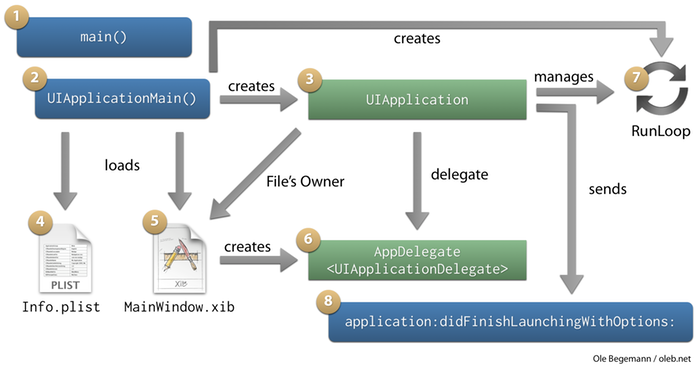
-
First, the function creates the main application object (step 3 in the flowchart). If you specify
nil as the third argument to UIApplicationMain() (the default), it will create an instance of UIApplication in this step. This is usually what you want. However, if you need to subclass UIApplication (for example, to override its event handling in sendEvent:), you have to pass a string with the name of your subclass to UIApplicationMain().
-
The function then looks at its fourth argument. If it is non-nil,
it interprets it as the name of the class for the application delegate,
instantiates an object of this class and assigns it as the application
object’s
delegate. The default for the fourth argument is nil, though, which signifies that the app delegate will be created in the main NIB file.
-
Next,
UIApplicationMain() loads and parses your app’s Info.plist (step 4). If it contains a key named “Main nib file base name” (NSMainNibFile), the function will also load the NIB file specified there (step 5).
-
By default, the main NIB file is called
MainWindow.nib. It contains at least an object representing the application delegate, connected to the File’s Owner’s delegate outlet (step 6), and a UIWindow
object that will be used as the app’s main window, connected to an
outlet of the app delegate. If you used a view-controller-based app
template, the NIB file will also contain your app’s root view controller
and possibly one or more view child controllers.
It is worth mentioning that this is the only step where the
UIKit-based app templates (Window-based, View-based, Navigation-based,
Tab-based, etc.) differ significantly from each other. If you started
out with a view-based app and later want to introduce a navigation
controller, there is no need to start a new project: simply replace the
root view controller in the main NIB file and adjust one or two lines of
code in the app delegate. I noticed that many newbies to the iOS
platform struggle with this problem and assume a huge difference between
the different project templates. There isn’t.
-
Now,
UIApplicationMain() creates the application’s run loop that is used by the UIApplication instance to process events such as touches or network events (step 7). The run loop is basically an infinite loop that causes UIApplicationMain() to never return.
-
Before the application object processes the first event, it finally sends the well-known
application:didFinishLaunchingWithOptions:
message to its delegate, giving us the chance to do our own setup (step
8). The least we have to do here is put our main window on the screen
by sending it a makeKeyAndVisible message.
Entry points
You see, there is no magic here. Besides
application:didFinishLaunchingWithOptions:, there are several more entry points for custom code during the launch sequence (none of which are usually needed):
- Directly in
main() before UIApplicationMain() is called.
- The
init method of a custom UIApplication subclass.
- The
initWithCoder: or awakeFromNib methods of our application delegate if it is created from a NIB file (the default).
- The
+initialize methods of our application delegate class or a custom UIApplication subclass. Any class receives an +initialize message before it is sent its first message from within the program.
Note that this sequence only happens at the actual
launch of an app. If the app is already running and simply brought back from the background, none of this occurs.
I have followed original blog post : http://oleb.net/blog/2011/06/app-launch-sequence-ios/